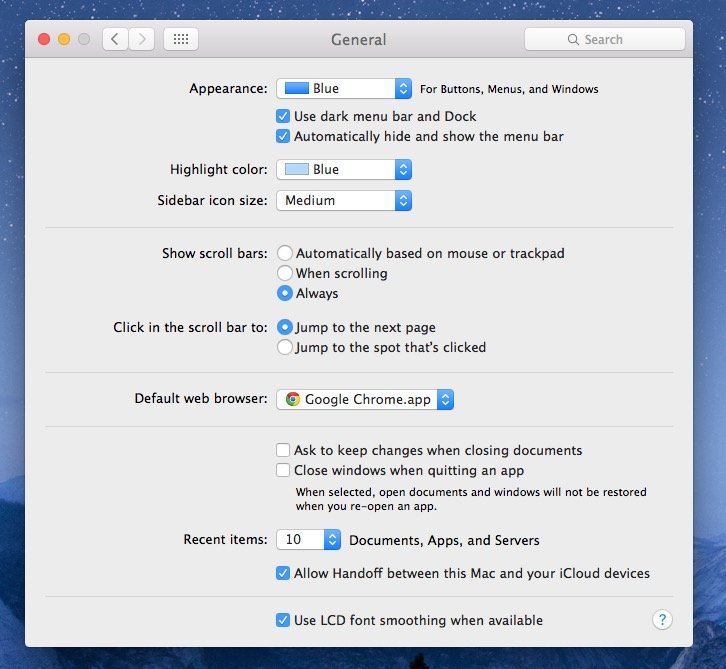The new versions of OS X allows Mac users to hide and show the menu bar at the top of the screen automatically similar to dock which can be hidden and shown with a mouse over. Auto hiding the menu bar is one of the good feature for Mac users who like minimal desktop appearances. It means everything visible on the screen aside from whatever the applications and windows are actively open on the display.
Here’s let see the steps how to automatically Hide & Show menu bar in Mac OS X :
- Mac device should run on OS X 10.11 or later to have this option in preferences.
- Launch the preferences from Apple menu or with Spotlight.
- Under Preferences, tap on General.
- There check the box for Automatically Hide and Show the menu bar.
- That’s it
When the menu bar is hidden, a quick mouse hover to the top of the display will reveal the menu bar, just like the similar action makes the Mac Dock appear if it’s hidden too.
How can we make Menu bar in OS X Visible or Invisible with default Command :
Users who are interested with defaults command string at the terminal, you can hide and show the menu bar with the following:
Enable automatically hide the menu bar in OS X by using below command
Disable automatically hide the menu bar in OS X by using below command