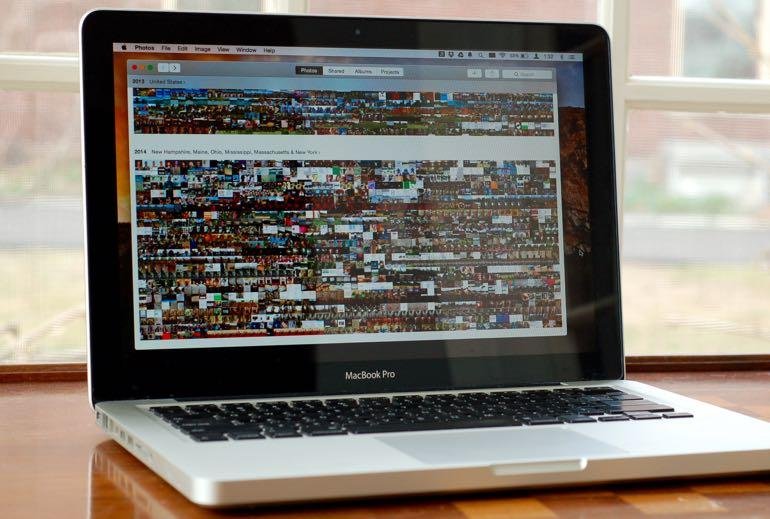Both OS X and iOS releases new versions with Photos for mac, photos was the part of OS X Yosemite 10.10.3 update and is meant to replace aperture and iPhoto. Immediately iPhone users feel comfortable with its layout. The photo of Mac looks like photos app of iOS.
Apple makes it easy by holding the hand as you leave iPhoto and walk your photo library over to photos.There are still some questions you need to answer as you move to the new Photos app, from whether you should use the option to store your library in iCloud to what you should do with your old iPhoto library.
When you update you OS X to OS X 10.10.3 you will get new photos apps and by default it replaces iPhoto as your default photo management application. For the first time when you launch photos system will ask you to choose your Photo library so that you can use photos to browse, edit and share your photos as you did previously with iPhoto.
once after choosing the library, the next question to answer is whether to use iCloud Photo Library. If you go this route, then your photos and videos are stored in iCloud and you get the convenience of accessing them from your Mac, iOS devices, and a browser via iCloud.com. You’ll have one centralized library so that photos you snap with your iPhone appear in the Photos for Mac without you needing to do anything, and photos from, say, your dSSL that you throw on your Mac can be viewed on your iPad.
The main drawback of this you need to pay icloud storage plan, you get only 5 GB for free which is a small amount of libraries will quickly exceed. Pay plans start at 99 cents for 20 Gb up to $19.99 a month of 1 TB of online storage.
To use your iOS devices, update iOS 8.3, which removes the beta tag from the mobile iCloud Photo Library offering. Then in Settings, go to Photos & Camera and tap the toggle switch to enable iCloud Photo Library. And to save space on your iPhone, you can choose the Optimized iPhone Storage option, which uploads full-resolution photos and videos to iCloud and keeps optimized versions on your iPhone. This arrangement allows you to access your local copies of your photos and videos, which means less lag than if iOS had to locate them on iCloud before displaying them.
Photos for Mac has a similar setting to help you optimize storage on your Mac. Open preferences and on the iCloud tab the switch from download originals to this Mac to optimize Mac storage. The default settings is the former, so if you want to optimize your Mac’s storage, then select not now when initial setup photos asks if you want to use iCloud Photo library. You can enable iCloud Photo Library and at the same time choose the Optimize Mac Storage option on the iCloud tab in Preferences.
Be warned that it can take days to upload your photos and videos iCloud, depending on the size of your library. my aging Macbook Pro felt even more aged during the uploading process, but you can pause the uploads on the iCloud tab in Preferences. It’ll pause the proceedings for a day before resuming automatically. You can also choose to resume the uploads yourself, which I tried to remember to do at the end of the day when I was done using my Mac.
If you don’t choose to use iCloud Photo library, your photos and videos will be stored locally as they were the iphoto. And you can still use photo stream to view your recent photos across your various Apple devices.
Once you’re made the switch from iPhoto to Photos, you’ll probably wonder what you can do with the iPhoto app and your iPhoto library. You may be tempted to ditch both to save space. Since Apple is no longer developing iPhoto (or Aperture, for that matter), I don’t see a need to keep the iPhoto app after you are up and running and satisfied with Photos. But you don’t need to delete your iPhoto library. Photos creates its own library file container of all of your photos, just as you had with iPhoto. According to Apple, your photos aren’t duplicated :
When you migrate a photo library from iPhoto or Aperture, the Photos app creates a new library structure but doesn’t duplicate your images. Instead, Photos saves disk space by creating links to the original and preview versions of your images. when Finder reports the file size of your Photos library, it includes all your original as well as preview. It may look like your remaining iPhoto or Aperture library is taking up twice the space on your hard drive but it isn’t your images exist only in one location, even through you may have more than one photo library.
After you migrate your iPhoto or Aperture library to photos you might feel tempted to delete your original iphoto or Aperture library. Because the migrated library takes little additional space you don’t need to delete the original library.