How to Rewind Twitch Stream? – Twitch has revolutionized the way we consume gaming content, allowing users to view live streams of their favorite games and interact with streamers in real time. Rewinding Twitch streams is a crucial aspect of this platform, as it enables viewers to revisit key moments of a stream that they might have missed or simply wish to watch again.
What does it mean to rewind a Twitch stream? The term ‘rewind’ in the context of Twitch streams refers to the ability to go back in time during a live or recorded stream. This feature is particularly useful when you want to review certain highlights or events that occurred during the stream. However, it’s worth noting that rewinding a live stream on Twitch isn’t possible directly through the platform. Instead, you can use features like creating clips or accessing Video On Demand (VOD) to replay parts of a stream. By following the methods outlined in this guide, you’ll be able to effectively navigate through your favorite Twitch streams. So let’s dive in and discover how to rewind Twitch streams effectively.
What is Twitch and its Features?
Twitch is a leading live-streaming platform primarily focused on video game streaming. It allows gamers to broadcast their gameplay, enabling viewers to watch in real time and interact with the streamers and other viewers. Beyond gaming, Twitch also hosts streams related to music, arts, food & drink, outdoors, and casual chatting. This broad variety of content has made Twitch a thriving community where people with shared interests can connect and engage.
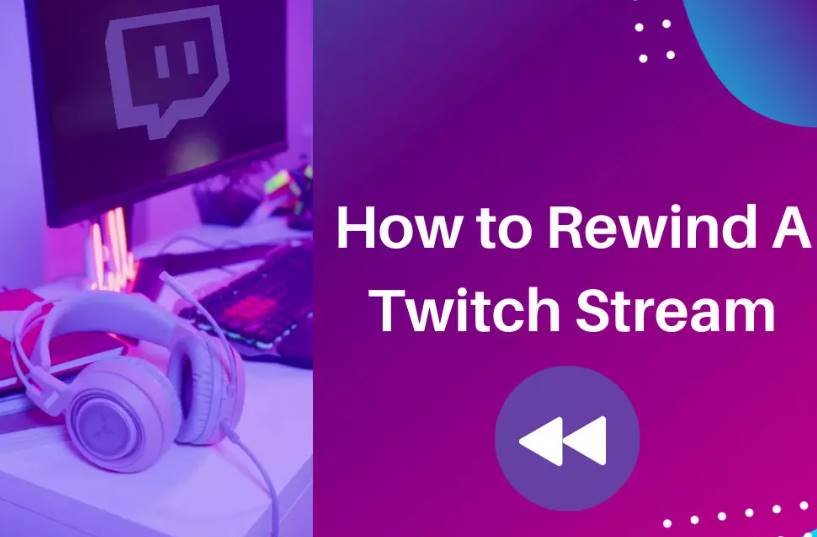
Twitch’s unique features set it apart from other platforms. One of its key features is the live chat, which allows viewers to communicate with each other and the streamer during the broadcast. This interactive feature enhances the sense of community and engagement, making the viewing experience more dynamic and enjoyable. Another significant feature is the ability for viewers to follow channels, subscribe for premium content, and donate bits – a virtual currency exchanged for real money – to support their favorite streamers.
According to a report by Streamlabs & Stream Hatchet Q1 2021, Twitch commanded a 72.3% market share of the total hours watched across all live streaming platforms. This dominance is largely attributed to its unique features and its strong focus on building communities around shared interests. The increasing popularity of live streaming content, particularly amid the pandemic, reinforces the significance of platforms like Twitch in today’s digital entertainment landscape.
The Importance of Rewinding in Twitch Streams
Rewinding in Twitch streams is a valuable feature for viewers who want to relive certain moments or catch up on parts they might have missed. Considering the real-time nature of Twitch streams, it’s not always possible to be present for the entirety of a broadcast. Therefore, the ability to rewind becomes essential for a comprehensive viewing experience.
Furthermore, rewinding helps viewers dissect gameplay strategies, study specific moves, or simply enjoy memorable moments again. For instance, in an esports tournament stream, viewers may want to rewind and analyze a crucial play that determined the match’s outcome. Similarly, in a music concert stream, fans might wish to replay their favorite performance.
While Twitch does not offer a built-in rewind function during live streams, there are ways around this limitation. Viewers can create clips of specific portions or wait for the stream to end and use the Video On Demand (VOD) service. These alternatives provide viewers with the flexibility to revisit key moments from the streams, thereby enhancing their overall Twitch experience.
Different Methods to Rewind Twitch Stream
While Twitch does not directly offer a rewind feature during live streams, there are effective methods you can use to revisit parts of a stream. These include creating clips and accessing Video On Demand (VOD) content. Here’s how you can use these features to effectively rewind and rewatch sections of a Twitch stream.
How to Create Clips on Twitch
- First, navigate to the stream you want to clip.
- Click the ‘Clip’ icon in the video player (it looks like a film clapper).
- A new window will open with the clip creation tool.
- You can adjust the start and end points of the clip by dragging the sliders at the bottom. Clips can be between 5 and 60 seconds long.
- Once you’re happy with your clip, give it a title and click ‘Publish’.
- You can now access this clip from your ‘Clips’ section on Twitch and rewatch it as many times as you want.
How to Use VODs on Twitch
- Navigate to the channel of the streamer whose stream you want to review.
- Click on the ‘Videos’ tab.
- Here you’ll find a list of their past broadcasts, which are available as VODs for up to 14 days for regular streamers and 60 days for Twitch Partners and Twitch Turbo users.
- Select the VOD you want to watch and use the video player’s scrubber to rewind or fast forward through the stream.
These two methods provide a workaround to the limitation of live rewind on Twitch. By creating clips and utilizing VODs, viewers can effectively review and revisit key moments from their favorite streams.
How to Create a Clip for Twitch Rewinding?
Creating clips on Twitch is an effective way of marking and revisiting specific moments during a stream. These clips can act as a pseudo-rewind feature, allowing you to re-watch key parts of a stream that you found interesting or entertaining. This tool is especially useful during live streams, where the lack of a built-in rewind function can make it challenging to revisit specific moments.
To create a clip on Twitch, follow these detailed steps:
- Navigate to the stream that you are interested in.
- Look for the ‘Clip’ icon in the video player controls, which resembles a film clapperboard, and click on it.
- A new window will open with the clip creation interface.
- Here, you can select the segment you want to clip by dragging the sliders at the bottom. Clips can range between 5 to 60 seconds.
- Once you’ve chosen your segment, give your clip a title and hit ‘Publish’.
- Your clip will now be available in the ‘Clips’ section of your Twitch account, ready for you to rewatch at any time.
By creating clips, you can essentially rewind parts of a Twitch stream, providing a solution to the platform’s lack of a live rewind feature. This method allows you to capture memorable moments, exciting gameplay, and important highlights from your favorite Twitch streams.
How to Use VODs for Twitch Rewinding?
Video On Demand (VOD) is another feature on Twitch that helps users rewatch past streams. It essentially archives live streams, allowing viewers to access and rewind them at their convenience. This feature is particularly useful when you’ve missed a live stream or want to revisit specific moments from past broadcasts.
Here’s how you can use VODs on Twitch for rewinding:
- Go to the profile of the streamer whose past broadcast you want to view.
- Click on the ‘Videos’ tab on their profile.
- Here, you’ll find a list of all their past broadcasts that are available as VODs.
- Choose the stream you wish to watch and click on it to start playback.
- Once the video starts playing, you can use the player’s timeline to navigate, rewind, or fast-forward through the stream.
Remember, the availability of VODs depends on the streamer’s settings, and regular broadcasts are typically saved for 14 days, while Twitch Partners, Prime, and Turbo users have their broadcasts saved for 60 days. Using VODs effectively allows you to not just catch up on missed streams, but also rewind and rewatch your favorite moments, enhancing your overall Twitch experience.
Limitations of Rewinding a Live Stream on Twitch
While Twitch provides an engaging platform for live streaming, it does have its limitations, particularly in terms of rewinding live streams. As of now, Twitch does not offer a built-in feature to rewind during a live broadcast. This can be a significant constraint for viewers who want to revisit certain moments or missed parts of the stream in real-time.
This limitation stems from the nature of live streaming itself. Live streams are designed to be viewed in real time, and adding a rewind feature can complicate this process. However, Twitch has provided alternatives like Clip creation and VODs which allow viewers to rewatch portions of the stream after it has ended.
Despite these workarounds, the inability to rewind a live stream directly within the platform can affect user experience, especially for those who value flexibility in their viewing. It’s essential for viewers to be aware of this limitation and plan their viewing accordingly, utilizing features like Clips and VODs to ensure they don’t miss out on any key moments from their favorite streams.
Solutions for Rewinding Twitch Streams
Twitch, despite being an innovative platform for live streaming, does not support a built-in rewind feature during live broadcasts. However, there are viable solutions that Twitch offers to overcome this limitation, namely the use of Clips and Video On Demand (VOD) services. These features allow viewers to revisit and rewatch parts of a stream after its live broadcast.
Creating Clips on Twitch Creating clips is a straightforward way to capture specific moments from a live stream. Viewers can create clips ranging from 5 to 60 seconds, which they can replay as many times as they want. It’s a handy tool that allows viewers to mark and revisit exciting or noteworthy segments of a stream.
Using Video On Demand (VOD) VODs provide another solution for rewinding Twitch streams. They are essentially past broadcasts that have been archived on the platform. Viewers can access these VODs and scrub through them at their leisure to catch up on missed content or review particular moments.
While these solutions don’t offer the ability to rewind during a live stream, they do provide alternatives that allow viewers to replay parts of a stream. By effectively using clips and VODs, viewers can enhance their Twitch viewing experience despite the absence of a live rewind feature.
To Wrap Up – How to rewind Twitch streams?
In conclusion, while Twitch’s lack of a built-in rewind feature during live streams may initially seem like a limitation, it’s clear that the platform offers viable alternatives. Through the use of Clips and Video On Demand (VOD) services, viewers can effectively revisit and rewatch parts of a stream even after its live broadcast. These features add a level of flexibility to the viewing experience, ensuring that viewers don’t miss out on their favorite moments.
Moreover, these features not only serve as a workaround for the rewind limitation but also provide opportunities for viewers to engage more deeply with the content. By creating clips or revisiting VODs, viewers can analyze gameplay, appreciate memorable moments, or catch up on missed content at their own pace. So, while you may not be able to rewind a live Twitch stream, you certainly won’t miss out on the action!