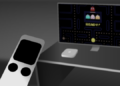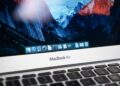There are two ways to update to the latest tvOS beta on the Apple TV. Both methods require a USB-C cable, so be sure to have one of those at your disposal.
The first method is by downloading the full tvOS beta software and restoring using iTunes. This method works, but it also means that everything that’s on the Apple TV, from settings to apps, will be wiped. You’re essentially setting the Apple TV back to factory defaults when using iTunes to update to the tvOS beta.
The more sensible approach is to use Apple Configurator 2, a Mac App Store app that can be used together with Configuration Profiles, to update to the latest tvOS beta.
The advantage of using the Configuration Profiles method is that all of your data, apps, and settings stay put. That way, you can enjoy all of the latest features of the tvOS beta, without having to go through the tedious initial setup process.
Steps to update Apple TV to tvOS beta without losing apps, settings
- Initially, download the tvOS Configuration Profile from Apple’s developer portal.
- Now download Apple Configurator 2 from the Mac App Store.
- Connect your Apple TV to your Mac using a USB-C cable. More details can be had on USB-C and the Apple TV in this post.
- Launch Apple Configurator 2.
- In the All Devices view, drag and drop the tvOS Configuration Profile on the Apple TV image.
- Once the profile has been added, Restart the Apple TV via Settings -> System -> Restart.
- Update the Apple TV via Settings -> System -> Software Updates -> Update Software.
- Click Download and Install to begin the download process.
- Once the download is completed, click Update Now to initiate the update.
- Wait for a while to complete the process and afterwards, the Apple TV will reboot back to the Home screen.
Once your Apple TV is back to the Home screen, you’ll notice that all of your apps and settings will be just as you left them. You’ll now be able to take advantage of the new features present in the beta without having to go back through the initial setup, and without losing the data.